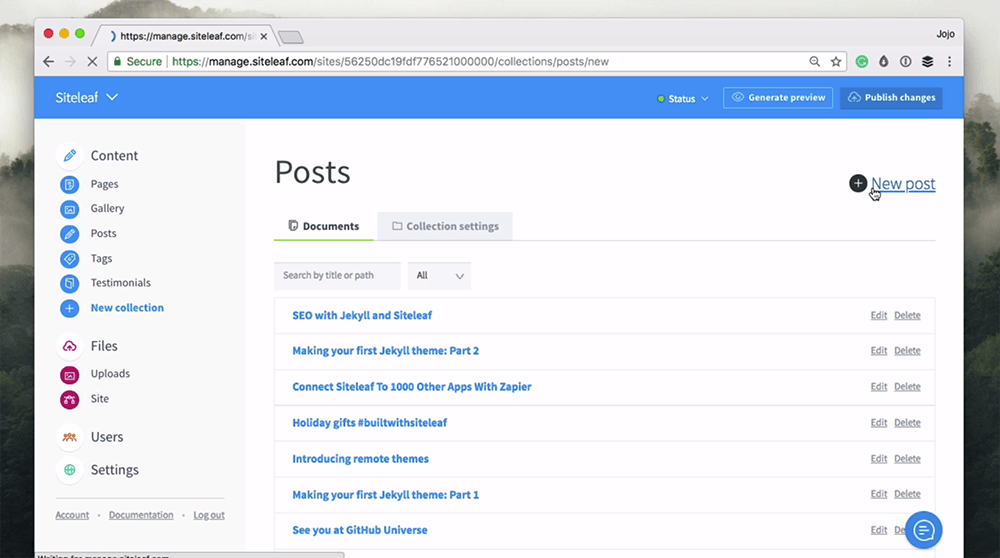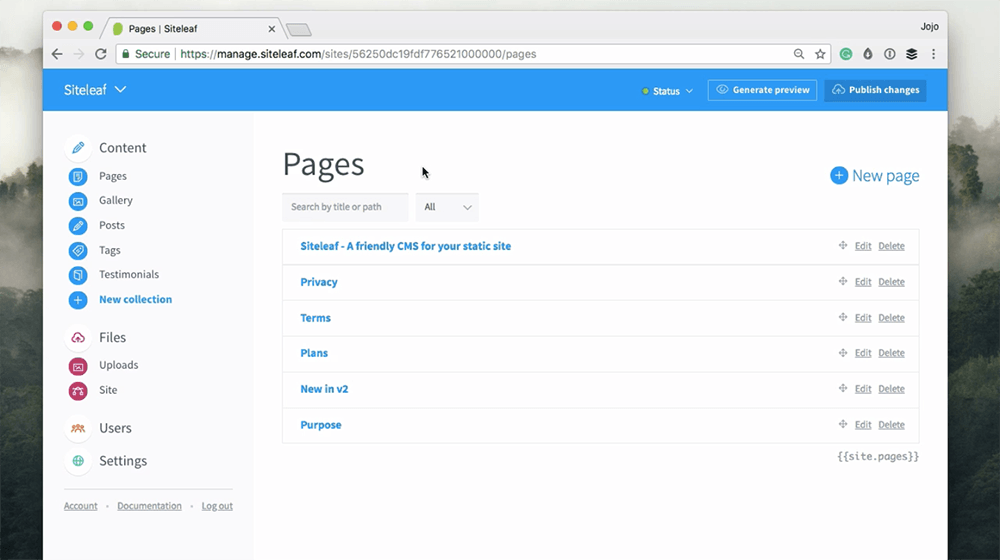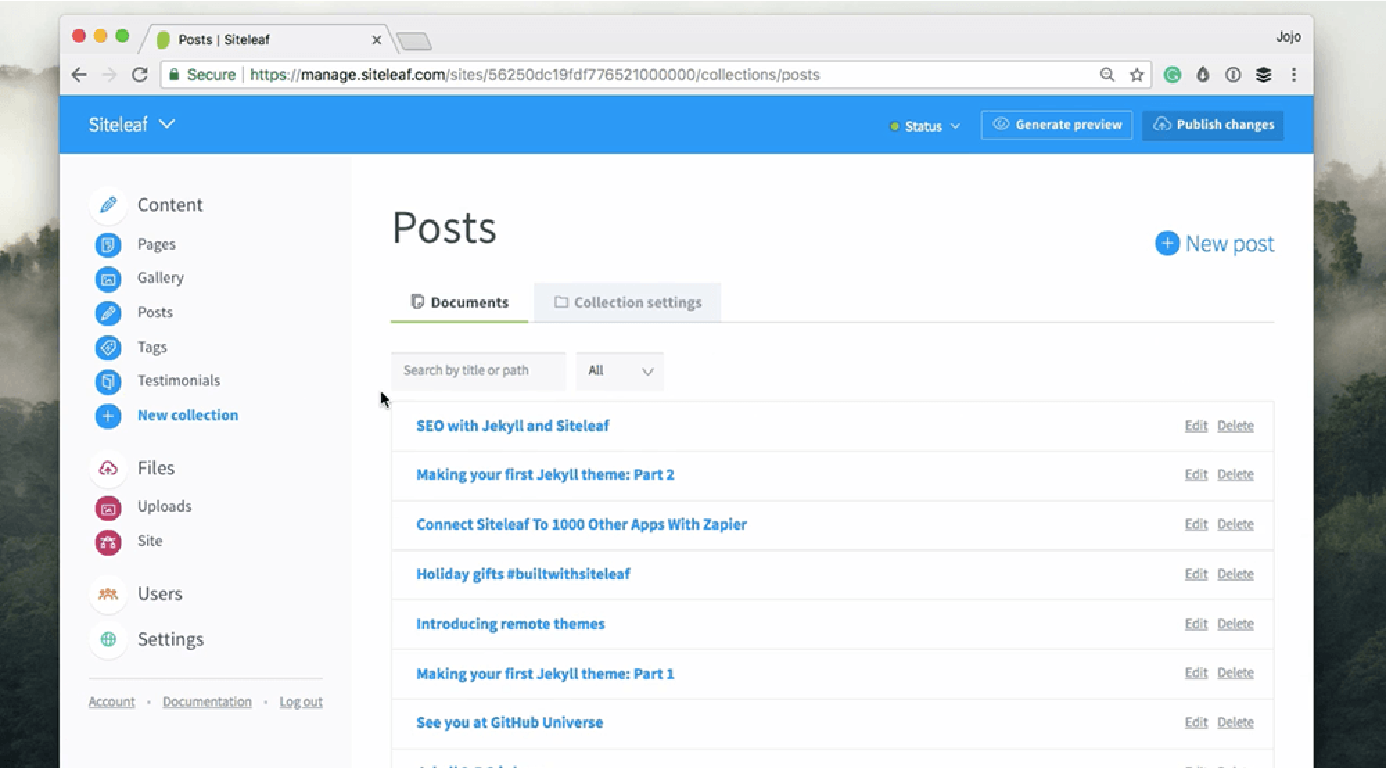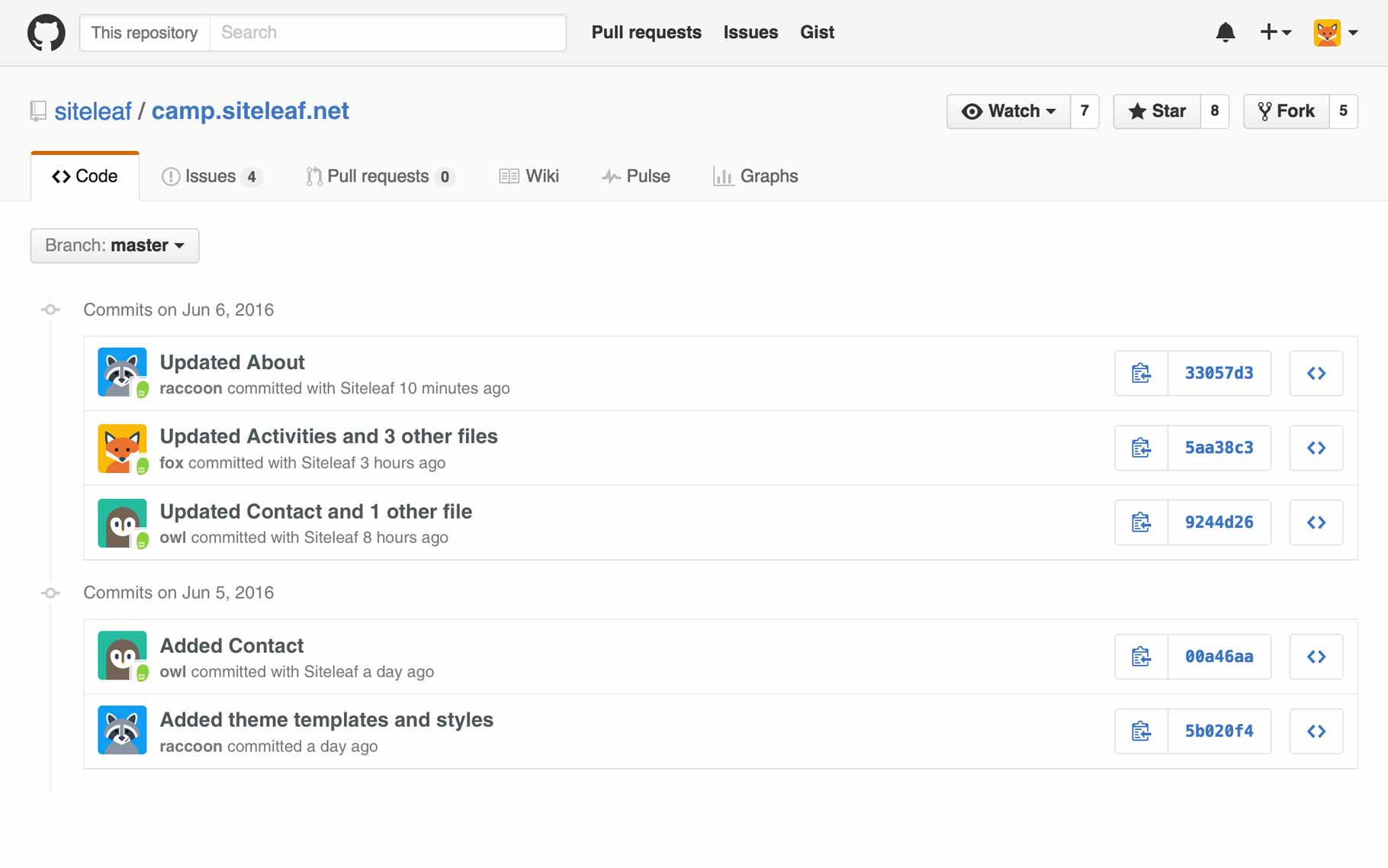Static HTML sites are great — there’s no reliance on a server or database, you can host them for cheap, archive an entire copy on a USB drive, and when they’re properly optimized they can be blazing fast. Optimization can be tricky when it comes to static sites though. Since there’s no server processing and generating your pages, you don’t have the benefit of using something like ImageMagick alongside a gem like CarrierWave, which makes it easy to resize and optimize your images when they’re uploaded. The same goes for video. If you’re not hosting your video on YouTube or Vimeo, you’re responsible for transcoding the video into the various formats favored by the different browsers. So what’s a developer to do?
Processing as a service
One option is to use a 3rd party. There’s been a handful of companies who have started offering image and video processing as a service. These services are a great option if you don’t want to maintain your own solution, are “on demand”, and make it really simple to get started. To name just a few:

imgix generates your images on demand. In your image URLs you specify parameters like the dimensions, filters, face detection and type of cropping. Once the image is generated, it’s cached and served via their CDN. imgix charges $3 per “1,000 master images accessed each month” and $0.08 per GB of bandwidth.
Cloudinary offers processing services for images and video and is a bit more robust than imgix. Cloudinary offers a limited free plan with the next step up being $44/month.
Embedly, like Cloudinary, offers processing options for both images and video. They offer a limited free plan with the next step up being $23/month for video and $9/month for images.
Filestack is another. In addition to processing images and video, they offer document transformations and URL screenshots. They offer a limited free plan with the next step up being $49/month.
Rolling your own solution with AWS
What if you don’t want to pay a premium to subscribe to another service to process and serve your media? Typically you don’t need all the whiz-bang options offered by 3rd party services and a straightforward approach is typically enough for simple sites. Static sites can benefit just as much from a microservices approach as any other type of site, and if you host your site on S3, AWS gives us all the tools we need to processes our own images and video for much cheaper, though with a bit more setup and expertise required from our end.
Read more